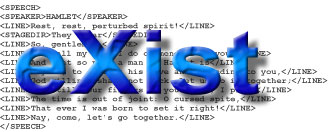
This document has been reviewed for eXist 1.2.
eXist offers an integrated command-line and gui client. The QuickStart shows a few screenshots of the graphical interface. However, it is also possible (and sometimes faster or more convenient) to use the client on the command line. The following sections provide a quick introduction to the most common command line parameters and their use:
You can launch the client by doing ONE of the following:
For Windows and Mac users, double-click on the desktop shortcut icon (if created) or by selecting the shortcut icon from the start menu
OR launch using Java WebStart:
You can also find the Java WebStart launch icon in the menu in the left sidebar of all documentation pages. NOTE: Java WebStart needs to be found by the web browser and the eXist jars need to be signed (if you compiled them yourself)!
OR enter the following in a Unix shell or DOS/Windows command prompt:
OR if both of the above approaches fail to launch the client, you can enter the following on the command-line:
The client offers three modes of operation:
We will not describe the interactive shell mode in detail here. Most commands work like their counterparts specified on the command line. On the shell, just type help to get a list of supported commands.
The shell-mode may support full command line history and command completition, depending on your type of operating system. On Unix systems, the client will try to load the GNU readline library, which is part of most Unix installations. This gives you access to all the nice things you probably know from Linux shells. For example, pressing the tab-key will try to complete collection and document names. However, for this to work, the native library lib/core/libJavaReadline.so has to be found by the system's loader. On Linux, just add lib/core to your LD_LIBRARY_PATH (the client.sh script does this automatically).
On Windows OS, you should at least be able to use the cursor-up/cursor-down keys to browse through the command history.
To explain the shell-mode, we just provide a short example, showing how to store the sample files into the database. Typing mkcol shakespeare and pressing enter will create a shakespeare-collection into which we will put some of the sample documents provided with eXist. To check if the new collection is present, enter ls to get a listing of the current collection contents. The listing below shows an example session of how to add the sample documents:
Adding files to the database is done using put. Put expects either a single file, a file-pattern or a directory name as argument. If a directory is specified, all XML and XSL files in that directory will be put into the database. To add the files in directory samples/shakespeare simply enter put samples/shakespeare. To see if the files have actually been stored, you may view the contents of the current collection with ls. To view a document, use the get command, e.g.:
put also accepts file-patterns, i.e. a path with wildcards ? or *. ** means: any sub-directory. So the command put samples/**/*.xml will parse any XML files found in the samples directory and any of its sub-directories.
If you ever run into problems while experimenting with eXist and your database files get corrupt: just remove the data files created by eXist and everything should work again. The data files all end with .dbx. You will either find them in directory webapp/WEB-INF/data or WEB-INF/data, depending on your installation. It is also ok to backup those data-files to be able to restore them in case of a database corruption.
The client uses the CLI library from Apache's Excalibur project to parse command-line parameters. This means that the same conventions apply as for most GNU tools. Most parameters have a short and a long form: for example, the user can be specified in short form with -u user or in long form --user=user. You can also combine argument-less parameters: for example, -ls is short for -l -s.
The client reads its default options from the properties file client.properties. Most of the properties can be overwritten by command-line parameters or by the set command in shell-mode.
The client relies on the XML:DB API to communicate with the database. It will thus work with remote as well as embedded database instances. The correct database instance is determined through the XML:DB base URI as specified in the properties file or through command-line options. The deployment document describes how different servers are addressed by the XML:DB URI.
The XML:DB base URI used by the client for connections is defined by the uri= property. By default, this is set to uri=xmldb:exist://localhost:8080/exist/xmlrpc. The client will thus try to connect to a database instance running inside the webserver at port 8080 of the local host. This doesn't mean that the client is not communicating through the network. In fact, any XML:DB URI containing a host part is accessed through the XMLRPC protocol.
There are several ways to specify an alternate XML:DB base URI: first, you may change the uri= property in client.properties. Second, you may use the -ouri parameter on the command-line to temporarily select another target for the connection. For example, to start the client in local mode, use:
To access a server running inside the Jetty webserver at port 8080 on a remote host, use
Local mode means here, that an embedded database instance will be initialized and started by the client. It will thus have direct access to the database instance. Use this option if you want to batch-load a large document or a huge collection of documents.
Using the -ouri, you can temporarily change any property specified in the properties file. Since switching to local mode is required quite often, there's also a shortcut: specifying
is equivalent to the -ouri=xmldb:exist:// option shown above.
If you have set a password for the admin user (as described in the security doc), you may have to authenticate yourself to the database. In this case, specify the -u username on the command line, e.g.
If the -P password option is missing, the client will prompt for the password.
The graphical user interface will always prompt for username and password unless you specify both on the command-line.
To store a set of documents, use the -m and -p parameters, e.g.
The -m argument differs from the -c option, because it tells the client to implicitely create any missing collection. The -p parameter means that all of the following arguments should be interpreted as a list of paths to XML documents, i.e. you may specify more than one document or directory.
If the passed path denotes a directory, the client will try to store all documents in that directory to the database. However, it will not recurse into subdirectories. For this, you have to pass the -d. For example,
will recurse into all directories below /home/exist/xml/movies. For each subdirectory, a collection will be created below the /db/movies root collection, i.e. you may use this option to recursively import an entire collection tree.
eXist can also store binary resources in addition to XML files. The client thus tries to determine if the current file is XML or not. File mime-types.xml allows to associate :
<mime-type name="text/xml" type="xml"> <description>XML document</description> <extensions>.xml,.xsl,.xsd,.mods,.xmi,.xconf,.xslt,.wsdl,.x3d,.rdf,.owl,.xmap</extensions> </mime-type>
The -r and -R parameters are used to remove a document or collection. -r removes a single document from the collection specified in the -c parameter. For example,
removes the document hamlet.xml from the /db/shakespeare/plays collection. To remove the entire plays collection, use
To execute queries, use the -x parameter. This parameter accepts an optional argument, which specifies the query to execute. However, passing XQuery on the command-line is a problem on many operating systems, because the command shell may interprete whitespace characters as command separators. Thus, if no argument is passed to -x, the client will try to read the query from standard input. For example, on Unix you may do
NB! remember to type Ctrl-d when working without pipe.
Queries can also be read from a file. For example,
executes the XQuery contained in fibo.xq.
There's an additional parameter to be used in conjunction with -x: -n specifies the number of hits that should be printed to the standard output.
You may also update a stored document or multiple documents by passing an XUpdate file
on the command-line. For
example:
If you start the client with option -l or -ouri=xmldb:exist://, it will launch its own embedded database instance. By default, the configuration for the database instance is read from file conf.xml located in EXIST_HOME.
However, you may want to use another database installation, stored in an alternate location. To make this as simple as possible, option -C is provided. The parameter expects a configuration file as argument, for example:
This will temporarily launch a new database instance, whose configuration is read from the provided file. As is obvious, option -C implies option -l.
Release 0.9.1 contains a simple backup/restore client, launched through the bin/backup.sh or bin\backup.bat scripts. The client allows to backup any local or remote collection available through the XML:DB API. To backup a collection, use for example
This will launch a database instance in local mode and backup the /db root collection. A hierarchy of directories will be created below the backup directory. The directories correspond to the hierarchy of collections found in the database.
The tool will also backup user permissions for each collection and document. This information is written into the special file __contents__.xml placed in each subdirectory. You need these files to restore the database contents.
To restore the backuped data, use the -r option and pass one of the __contents__.xml files as an argument. The tool will restore all files and collections described in the XML file, for example,
will restore the entire database, while
restores only the /db/shakespeare collection.
Please note that users and groups are defined in the database collection /db/system. This collection will thus be restored first.